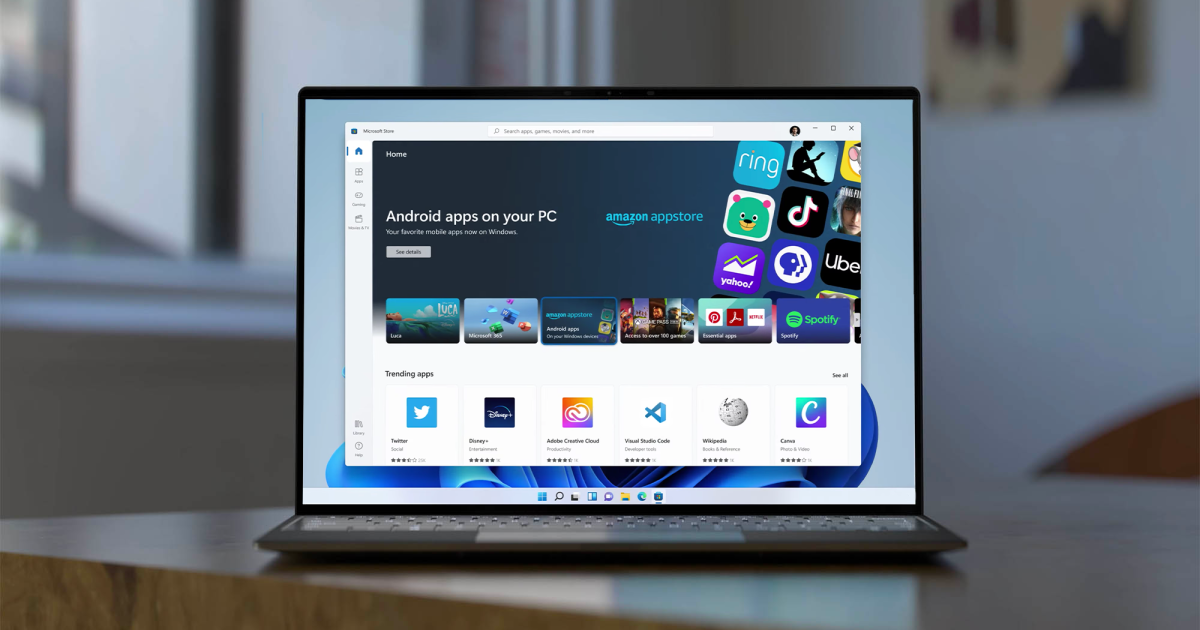Sony created a mobile app version of its PlayStation network. It’s a bit rough around the edges, though, so we’re teaching you how to fix the PS app not working.
If you’re reading this article, it means you’re having trouble accessing the app on your devices. There’re various possible causes. Often, though, it’s due to your smartphone’s cache, slow internet, or outdated software.
There could be further underlying issues we’re exploring. We aim to make your PlayStation App work again without hassle.
Why Is My PS App Not Working?
We’re breaking down the various issues you could be experiencing when the app fails to launch or crashes:
- Your device is out of date: an outdated Android or iOS phone may not run its apps properly or get the app updates it needs.
- The device’s cache has issues: the cache stores information the phone may use in the future. It makes devices faster but can also become a hindrance if the storage grows too big. In particular, cache issues may store corrupted information about the PS App.
- The PSN server is down: it’s not common, but sometimes, Sony takes down the server for maintenance. Others, the server is suffering problems. In any of these cases, your app won’t work. You can check the server status if it’s not loading.
- Your phone is nearly full: the PS App download size is about 76MB, so it’s not much. All apps will work slowly when a smartphone’s memory is nearly full.
- Slow internet connection: the PS App may not load if your internet connection is slow. Similarly, it may only load a portion of its home screen after minutes.
- The app requires an update: Sony often rolls out updates for the app. This becomes a problem if your internet connection is slow or unreliable. In particular, your phone may not recognize it needs an app automatically. Similarly, downloading the update from the store may take too long.
How to Fix PS App Not Working?
The PS app is a handy complementary software for PlayStation players. It allows you to browse the store, buy, download, and launch games remotely, chat with your friends, and more.
It’s available for free on any iOS or Android device, and it’s quite common to use it nowadays.
However, solving app problems is not as common as it should be. There’s not much information about the topic, and users are actively looking for information.
Here’s the list of 8 fixes you can try.
Check the Status of the PSN Server
Before anything else, please check the status of the PSN server. It would prevent you from making unnecessary changes on your device.
You can visit PlayStation’s official server status page and see if it’s up. If it’s down, you’ll see it on the screen, and you should wait until Sony addresses the issue.
Restart Your Device
Often, there’re problems with the App Store or the Play Store, and they come after updating Android or iOS. After a system update, the device may need to further update apps, but a bug may prevent this from happening.
The reason is that an updated OS may hinder your login data to the respective store. So, the solution is to restart the smartphone and then open the App Store or the Play Store to check for updates.
Now, for Android users, here’s how to restart the smartphone or tablet:
- Press and hold the power button until the power menu appears
- Select Restart
iOS users can do this:
- Access Assistive Touch
- Select Device
- Select More
- Select Restart
Check for Updates on the App Store or the Play Store

After restarting your device, you can manually check for updates on the respective store. This works similarly on both operative systems. Simply search for “PS Store” on the search bar, and open the app’s page.
Then, the page should tell you if the app has an update available – download it. Otherwise, it will only prompt you to open the app.
There’s an alternative method to updating apps, though. On Android, here’re the steps:
- Go to the Play Store.
- Tab your Profile.
- Select Manage Apps and Device.
- Select Updates Available.
- Select Update all. Alternatively, find PS App on the list, and update it.

Similarly, iOS users can follow these steps:
- Open the App Store
- Select your Profile at the top right corner
- Find PlayStation App on the list, and select Update. If there’s no update available, it won’t appear on the list.

Clear the PS App’s Cache Data on Android
Random bugs and glitches may be causing errors on the PS App. This is particular in Android devices.
- Locate the PlayStation App on your menu.
- Press and hold the app to make a pop-up menu appear.
- Select App Info.
- Select Clear Data.

After clearing the data, launch the application again.
Update Your Device
You can try updating the mobile device when the PS App is not working. It may solve random bugs in the system software.
Android users can follow these steps:
- Go to Settings
- Select About Phone, or About
- Tab your Android version
- Tab Check for Updates, or press Download and update

iOS users can update their devices like so:
- Go to Settings.
- Select General.
- Select Software Update. The system will check for available updates.
- If there’s an update available, select Download and install.

Reinstall the PS App
If every app but the PS App works on your device, you could try reinstalling the software. The reason is its installation files may be damaged.
On Android, here’s what you can do:
- Locate the PlayStation App on the menu.
- Press and hold the app’s icon until you see the pop-up menu.
- Tab “Uninstall” to delete.
- Download the app again from the Play Store,

On iOS, here’re the steps:
- Find the PS App on your home menu.
- Press and hold the app until you see a menu appear.
- Tab Remove App.
- Download the app again from the App Store

After you re-download the app, try opening it up again.
Clear Space on Your Smartphone
As I said above, full storage may prevent your apps from functioning properly. I’ll leave the process to you, as you can delete photos, videos, and apps you don’t want anymore on your smartphone.
On Android, you can check all its folders deeply, and the system stores media you downloaded from Facebook and WhatsApp.
Check Your Network
Lastly, the PS App may not work because your internet is unstable or slow. There’s not much you can do in that regard, but here’re a few pointers:
- You can try on another WiFi, perhaps at the house of a friend or a family member
- You can try with your data rather than the WiFi
- You can change your ISP
- You can test your network’s speed.
What is the PS App?

The PS App is the companion lite software for PS4 and PS5 players. It allows you to check PSN data from your tablet or smartphone. Here’s what it can do:
- You can check your game library.
- You can browse the PlayStation Store to buy items or put them on the Wishlist.
- You can download games to your console remotely.
- You can delete or launch PS games remotely.
- You can check PlayStation news.
- You can check what your friends are playing on PS4 or PS5.
- You can check which PSN friends are online.
- You can voice chat or message your contacts.
- You can customize your profile.
- You can view your progress, such as your trophies and game completion.
- You can view your screenshots.
- You can view your friend’s progress and their activities on the consoles.
The app is still growing, and it looks like Sony will add more features to the companion software. Because it’s free, it’s a good idea to download it if you’re a PlayStation owner.